Cost Allocation Tagging
To help understand and track the costs of running the UaaS stack, it is possible to add custom cost allocation tags and use these in subsequent billing reports. These tags allow you to label your deployed UaaS stacks making it easier to categorize and measure cloud expenses.
AWS Tagging
User-defined tags are metadata in the form of key-value pairs that can be attached to a resource. Cost allocation tags are user-defined tags that have been activated for billing and cost management.
Adding Tags When Deploying UaaS
Adding user-defined tags is done as part of the normal deploy process. On the third step of the deployment, the option is provided to add these. In the 'Tags' section, click the 'Add new tag' button and specify the key and an optional value. When deployment completes, the tags will be attached to all the stack resources.
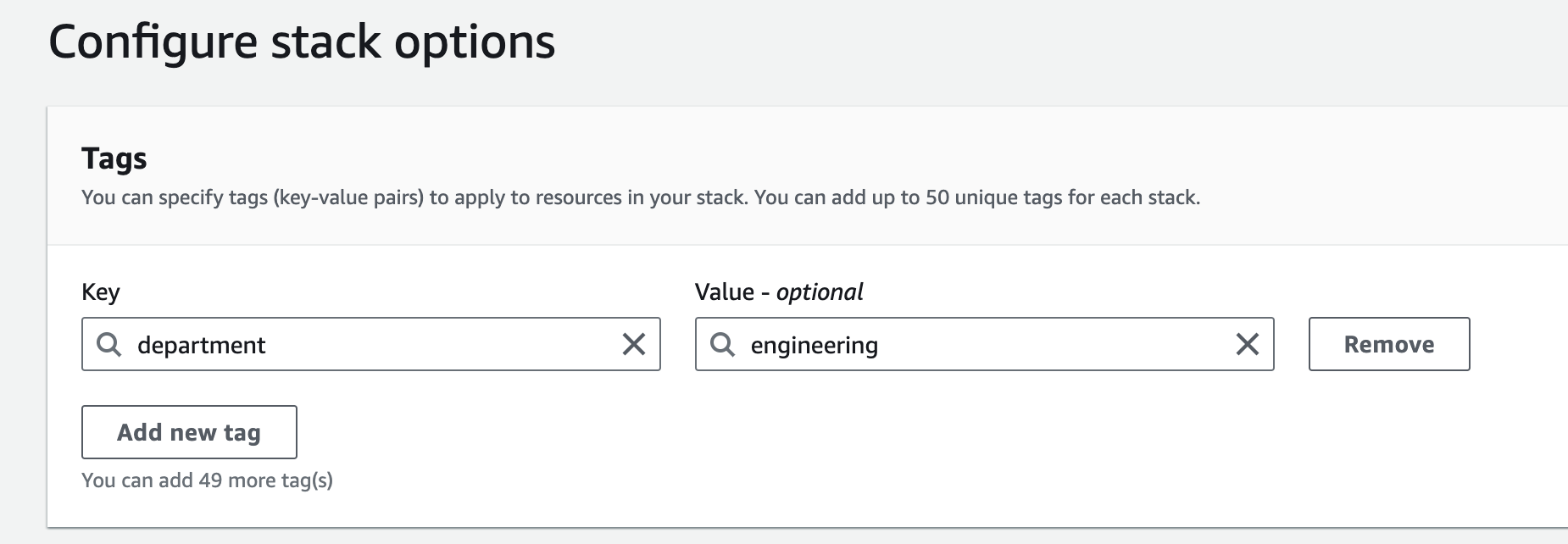
Activating Tags in The Billing Console
You will need to go to the AWS Billing Console and enter the tags you want to track. Search for the same tags you added in the deployment step above. Note that it can take up to 24 hours for the user-defined tags to appear as able to be selected.
Full instructions for this can be found in the AWS docs
To summarize:
- Sign in to the AWS Management Console and open the AWS Billing and Cost Management console
- In the navigation pane, choose Cost allocation tags.
- Select the tag keys that you want to activate.
- Choose Activate.
After being selected, it may then take a further 24 hours for the keys to be activated and be ready to use in Cost Reporting.
Cost Reporting
When using Cost Explorer to get a cost and usage report, the new tags will appear for filtering. It is also possible to match on the value, if one is set.
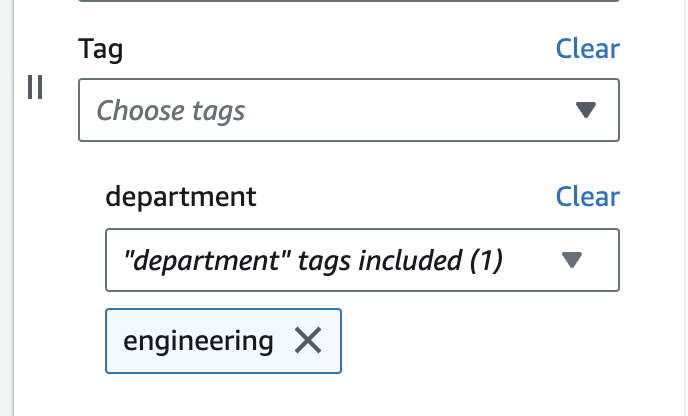
Azure Tagging
Azure deployments will automatically be tagged with the resource group name. This resource group name can be specified in the cost report.
 UniFS™ as a Service
UniFS™ as a Service